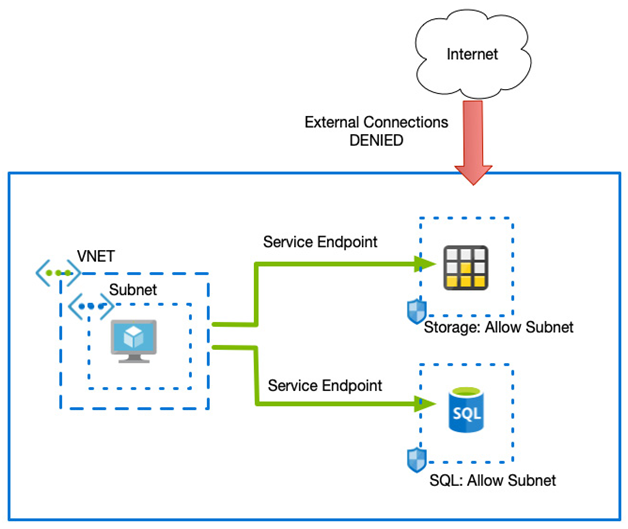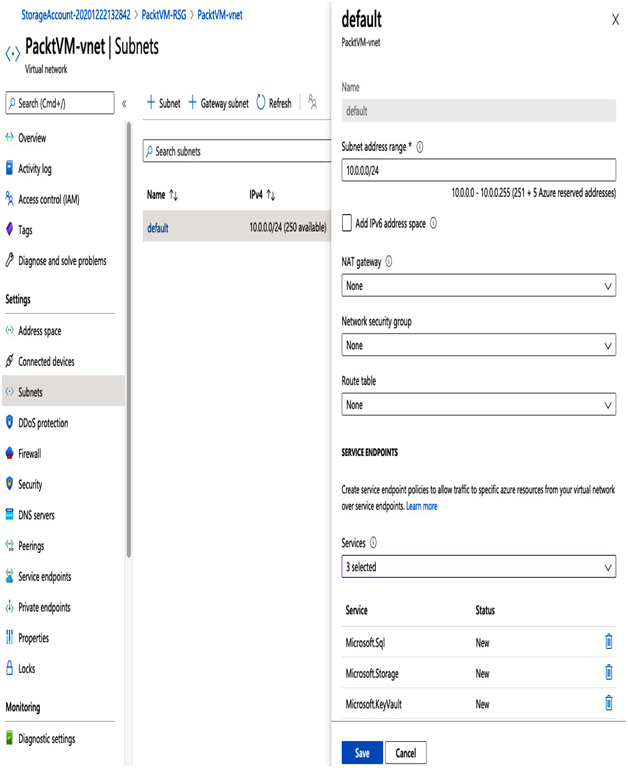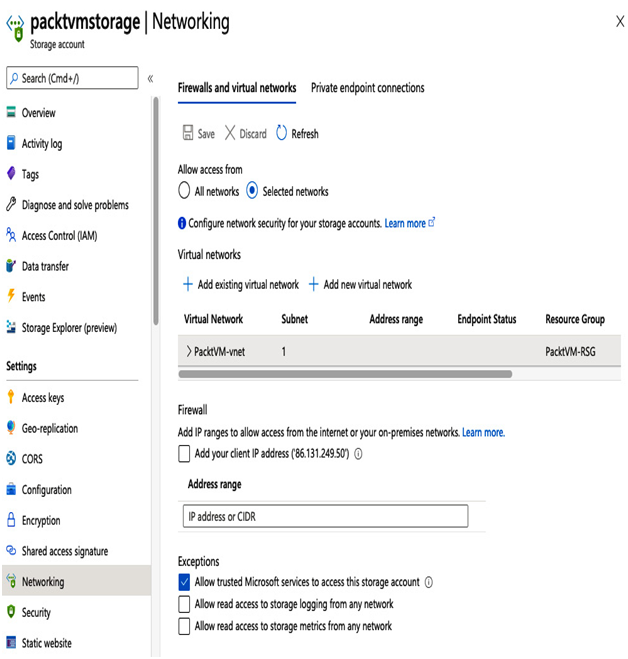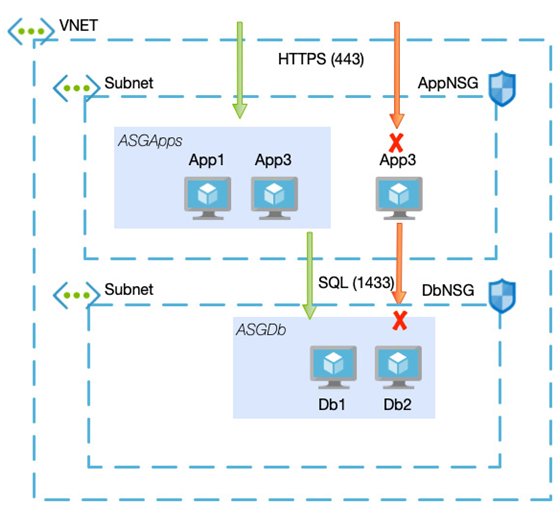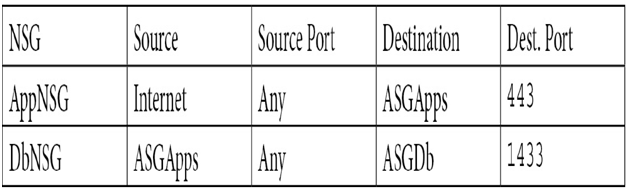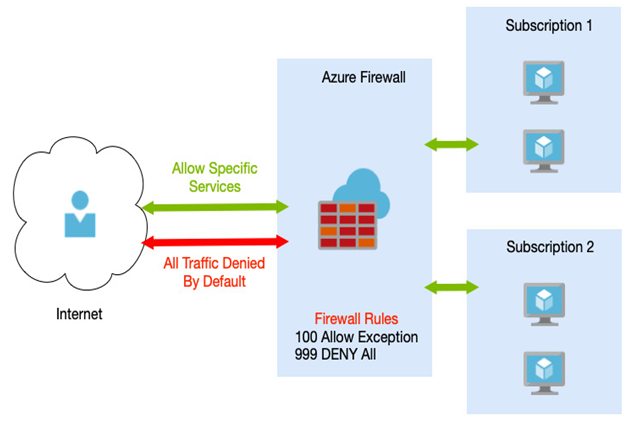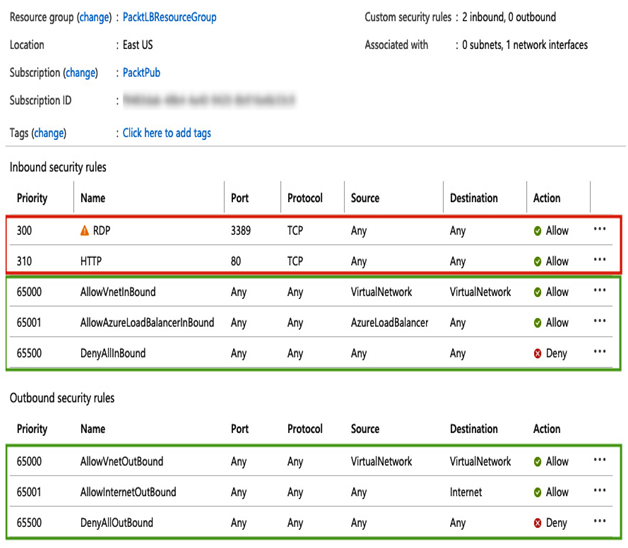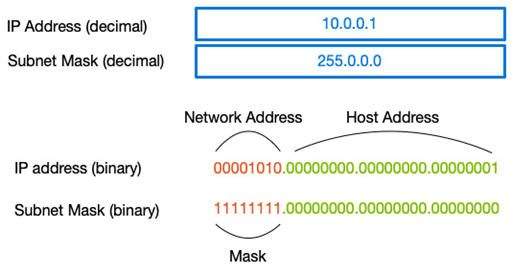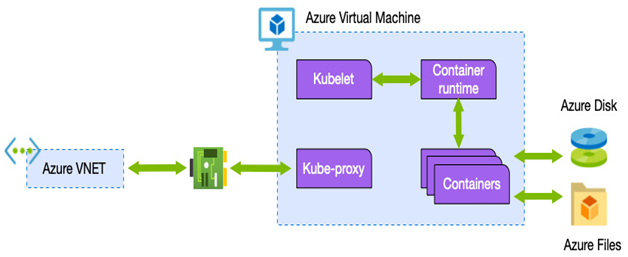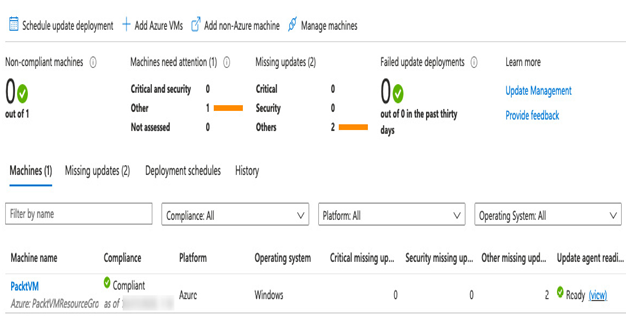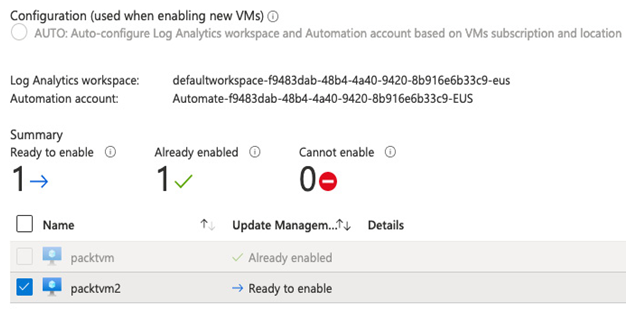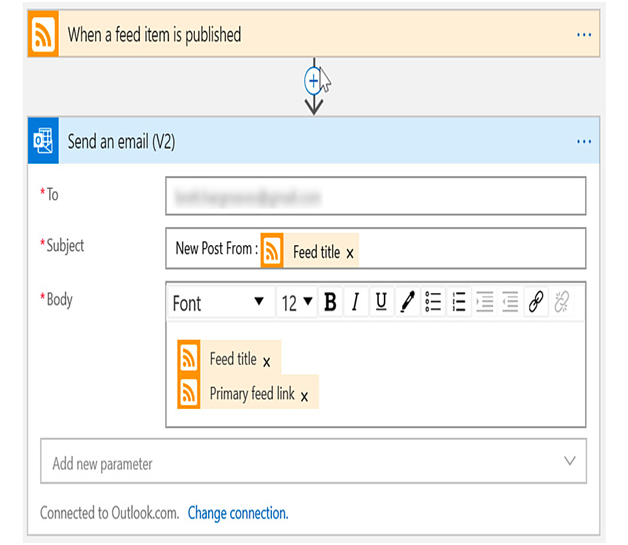Private endpoint connections – Network Connectivity and Security
We have said that service endpoints assign an internal IP to services that are then used to direct the flow of traffic to it. However, the actual IP is hidden and can therefore not be referenced by yourself.
There are times when you need to access a service such as SQL or a storage account via a private IP – either for direct connectivity from an on-premises network or when you have strict firewall policies between your users and your solution.
For these scenarios, Private endpoint connections can be used to assign private IP addresses to certain Azure services. Private endpoints are very similar to service endpoints, except you have visibility of the underlying IP address and so they can therefore be used across VPNs and ExpressRoute.
However, private endpoints rely on DNS to function correctly. As most services use host headers (that is, an FQDN) to determine your individual backend service, connecting via the IP itself does not work. Instead, you must set up a DNS record that sets your service to the internal IP.
For example, if you create a private endpoint for your storage account called mystorage that uses an IP address of 10.0.0.10, to access the service securely, you must create a DNS record so that mystorage.blob.core.windows.net resolves to 10.0.0.10.
This can be performed by either creating DNS records in your DNS service or forwarding the request to an Azure private zone and having the internal Azure DNS service resolve it for you.
Azure private endpoints support more services than service endpoints and are, therefore, the only option in some circumstances. In addition to the services supported by service endpoints, private endpoints also support the following:
- Azure Automation
- Azure IoT Hub
- Azure Kubernetes Service – Kubernetes API
- Azure Search
- Azure App Configuration
- Azure Backup
- Azure Relay
- Azure Event Grid
- Azure Machine Learning
- SignalR
- Azure Monitor
- Azure File Sync
Using a combination of NSGs, ASGs, Azure Firewall, service endpoints, and private endpoints, you have the tools to secure your workloads internally and externally. Next, we will examine how we can extend the actual VNETs by exploring the different options for connecting into them or connecting different VNETs.
Connectivity
A simple, standalone solution may only require a single VNET, and especially if your service is an externally facing application for clients, you may not need to create anything more complicated.
However, for enterprise applications that contain many different services, or for hybrid scenarios where you need to connect securely to Azure from an on-premises network, you must consider the other options for providing connectivity.
We will start by looking at connecting two VNETs.
Previously, we separated services within different subnets. However, each of those subnets was in the same subnet. Because of this, connectivity between the devices was automatic – other than defining NSG rules, connectivity just happened.
More complex solutions may be built across multiple VNETs, and these VNETs may or may not be in the same region. By default, communication between VNETs is not enabled. Therefore you must set this up if required. The simplest way to achieve this connectivity is with VNET peering.