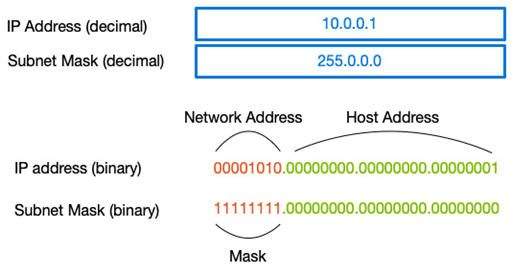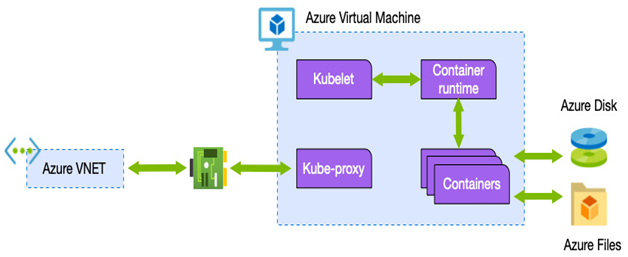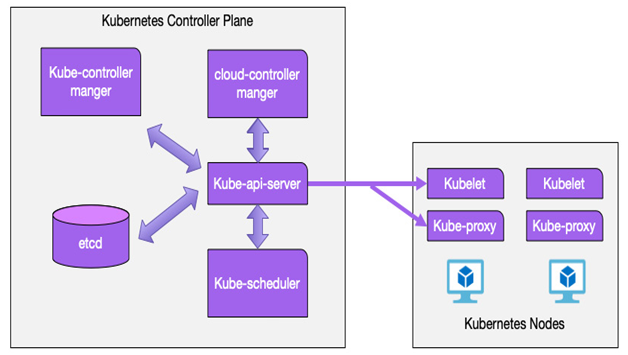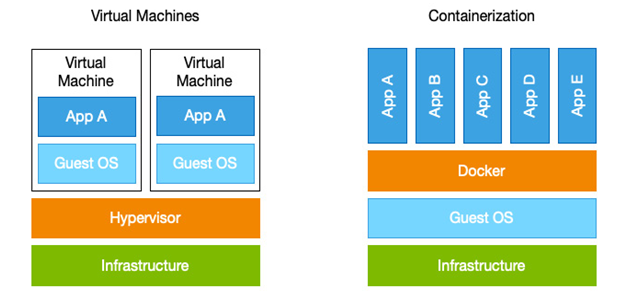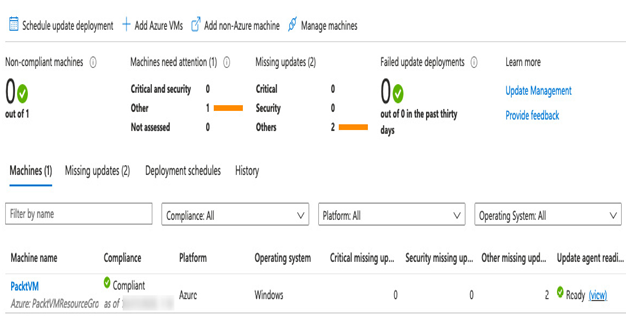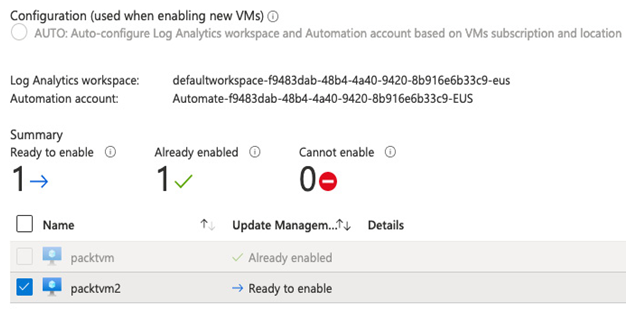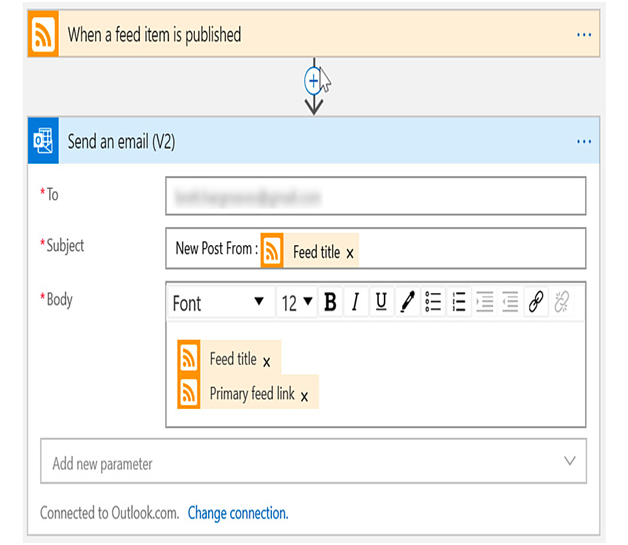Public IP addresses – Network Connectivity and Security
A public IP address is a discrete component that can be created and attached to many services, such as VMs. The public IP component is dedicated to a resource until you un-assign it – in other words, you cannot use the same public IP across multiple resources.
Public IP addresses can be either static or dynamic. With a static IP, once the resource has been created, the assigned IP address it is given stays the same until that resource is deleted. A dynamic address can change in specific scenarios. For example, if you create a public IP address for a VM as a dynamic address, when you stop the VM, the address is released and is different when assigned once you start the VM up again. With static addresses, the IP is assigned once you attached it to the VM, and it stays until you manually remove it.
Static addresses are useful if you have a firewall device that controls access to the service that can only be configured to use IP addresses or DNS resolution as changing the IP would mean the DNS record would also need updating. You also need to use a static address if you use TLS/SSL certificates linked to IP addresses.
Private IP addresses
Private IP addresses can be assigned to various Azure components, such as VMs, network load balancers, or application gateways. The devices are connected to a VNET, and the IP range you wish to use for your resources is defined at the VNET level.
When creating VNETs, you assign an IP range; the default is 10.0.0.0/16 – which provides 65,536 possible IP addresses. VNETs can contain multiple ranges if you wish; however, you need to be careful that those ranges do not interfere with public addresses.
When assigning IP ranges, you denote the range using CIDR notation – a forward slash (/) followed by a number that defines the number of addresses within that range. The following are just some example ranges:
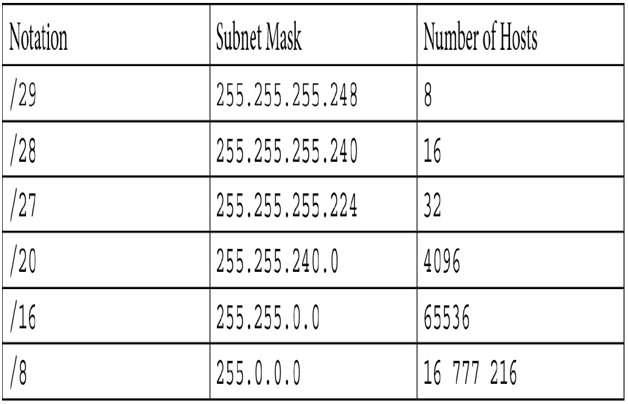
Tip
CIDR notation is a more compact way to state an IP address and it’s ranged based on a subnet mask. The number after the slash (/) is the count of leading 1 bits in the network mask. The complete range of addresses can be found here: https://bretthargreaves.com/ip-cheatsheet/.
For more in-depth details of CIDR, see https://en.wikipedia.org/wiki/Classless_Inter-Domain_Routing.
Subnets are then created within the VNET, and each subnet must also be assigned an IP range that is within the range defined at the VNET level, as we can see in the following example diagram:
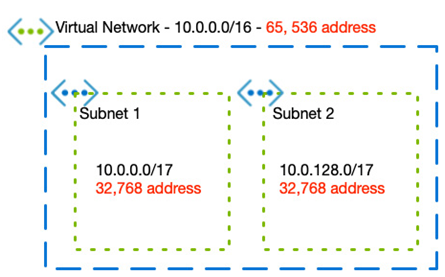
Figure 8.2 – Subnets within VNETs
For every subnet you create, Azure reserves five IPs for internal use – for smaller subnets, this has a significant impact on the number of available addresses. The reservations within a given range are as follows:
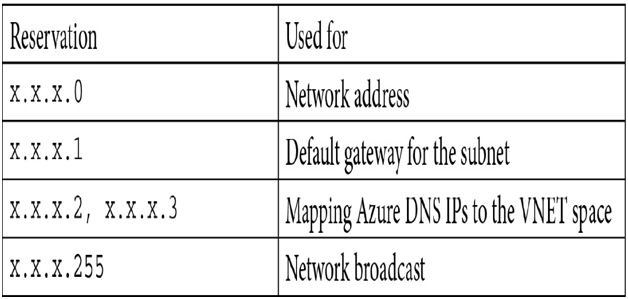
With these reservations in mind, the minimum size of a subnet in Azure is a /29 network with eight IPs, of which only three are useable. The largest allowable range is /8, giving 16,777,216 IPs with 16,777,211 usable.
Private ranges in Azure can be used purely for services within your Azure subscriptions. If you don’t connect the VNETs or require communications between them, you can have more than one VNET with the same ranges.
If you plan to allow services within one VNET to communicate with another VNET, you must consider more carefully the ranges you assign to ensure they do not overlap. This is especially crucial if you use VNETs to extend your private corporate network into Azure, as creating ranges that overlap can cause routing and addressing problems.
As with public IPs, private IPs can also be static or dynamic. With dynamic addressing, Azure assigns the next available IP within the given range. For example, if you are using a 10.0.0.0 network, and 10.0.0.3–10.0.0.20 are already used, your new resource will be assigned 10.0.0.21.