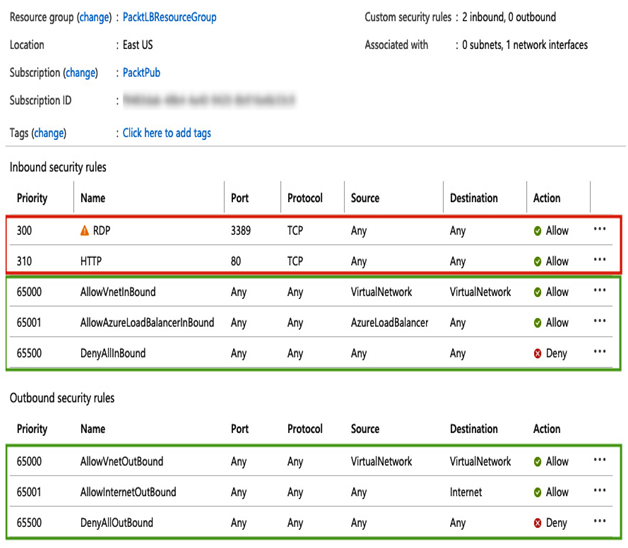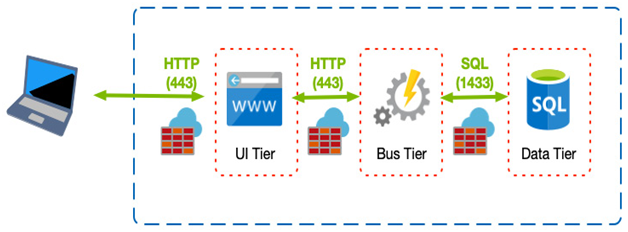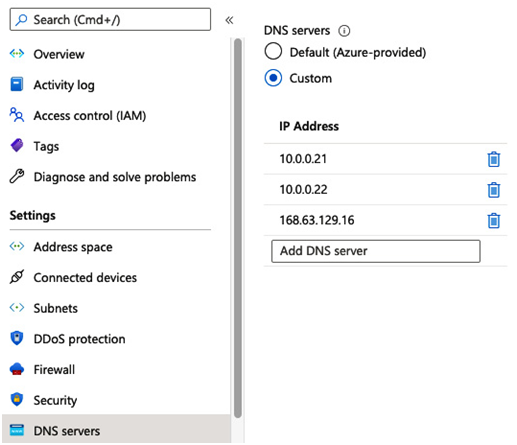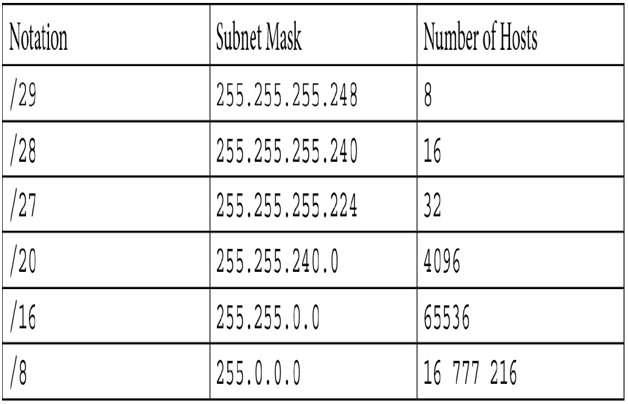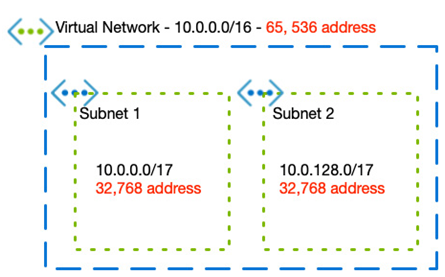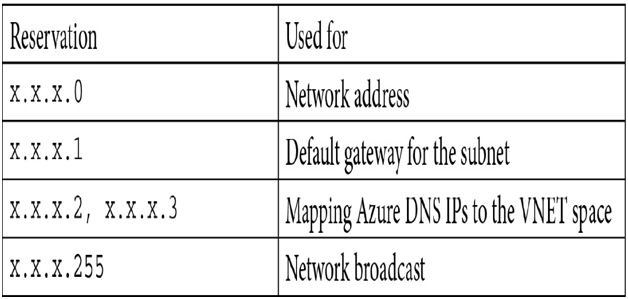Application Security Groups – Network Connectivity and Security
An ASG is another way of grouping together resources instead of just allowing all traffic to all resources on your VNET. For example, you may want one to define a single NSG that applies to all subnets; however, you may have a mixture of services, such as database servers and web servers, across those subnets.
You can define an ASG and attach your web servers to that ASG, and another ASG that groups your database servers. In your NSG, you then set the HTTPS inbound rule to use the ASG as the destination rather than the whole subnet, VNET, or individual IPs. In this configuration, even though you have a common NSG, you can still uniquely allow access to specific server groups.
The following diagram shows an example of this type of configuration:
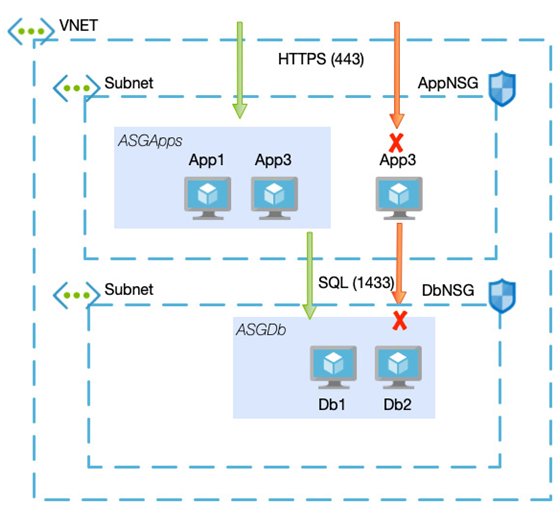
Figure 8.6 – Example architecture using NSGs and ASGs
In the preceding example, App1 and App2 are part of the ASGApps ASG, and Db1 and Db2 are part of the ASGDb ASG.
The NSG rulesets would then be as follows:
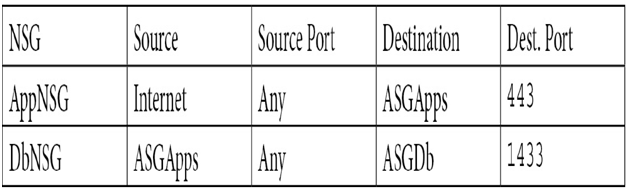
With the preceding in place, HTTPS inbound would only be allowed to App1 and App2, and port 1433 would only be allowed from App1 and App2.
ASGs and NSGs are great for discrete services; however, there are some rules that you may always want to apply, for example, blocking all outbound access to certain services such as FTP. A better option might be to create a central firewall that all your services route through in this scenario.
Azure Firewall
Whereas individual NSGs and ASGs form part of your security strategy, building multiple network security layers, especially in enterprise systems, is even better.
Azure Firewall is a cloud-based, fully managed network security appliance that would typically be placed at the edge of your network. This means that you would not usually have one firewall per solution or even subscription. Instead, you would have one per region and have all other devices, even those in different subscriptions, route through to it, as in the following example:
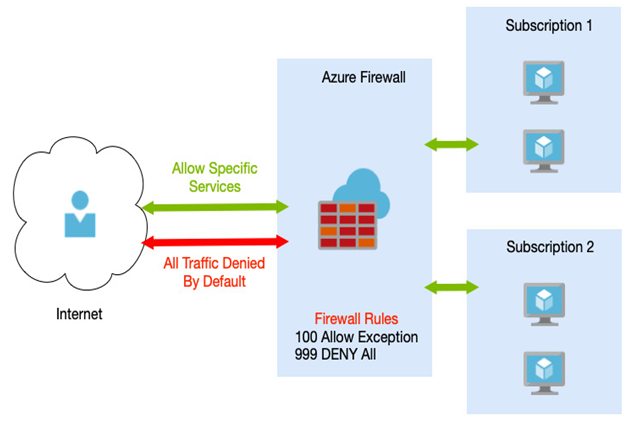
Figure 8.7 – Azure Firewall in a hub/spoke model
Azure Firewall offers some of the functionality you can achieve from NSGs, such as network traffic filtering based on port and IP or service tags. Over and above these basic services, Azure Firewall also offers the following:
- High availability and scalability: As a managed offering, you don’t need to worry about building multiple VMs with load balancers or how much your peak traffic might be. Azure Firewall will automatically scale as required, is fully resilient, and supports availability zones.
- FQDN tags and FQDN filters: As well as IP, addressing, and service tags, Azure Firewall also allows you to define FQDNs. FQDN tags are similar to service tags but support a more comprehensive range of services, such as Windows Update.
- Outgoing SNAT and inbound DNAT support: If you use public IP address ranges for private networks, Azure Firewall can perform Secure Network Address Translation (SNAT) on your outgoing requests. Incoming traffic can be translated using Destination Network Address Translation (DNAT).
- Threat intelligence: Azure Firewall can automatically block incoming traffic originating from IP addresses known to be malicious. These addresses and domains come from Microsoft’s threat intelligence feed.
- Multiple IPs: Up to 250 IP addresses can be associated with your firewall, which helps with SNAT and DNAT.
- Monitoring: Azure Firewall is fully integrated with Azure Monitor for data analysis and alerting.
- Forced tunneling: You can route all internet-bound traffic to another device, such as an on-premises edge firewall.
Azure Firewall provides an additional and centralized security boundary to your systems, ensuring an extra layer of safety.
So far, we have looked at securing access into and between services that use VNETs, such as VMs. Some services don’t use VNETs directly but instead have their firewall options. These firewall options often include the ability to either block access to the service based on IPs or VNETs, and when this option is selected, it uses a feature called service endpoints.